What does the "User Profile" look like in the Admin Panel?
The user profile is where:
- you can complete and change user data and permissions;
- you will find information provided when completing Forms and Files added to tasks;
- you will save the results of any knowledge tests you complete.
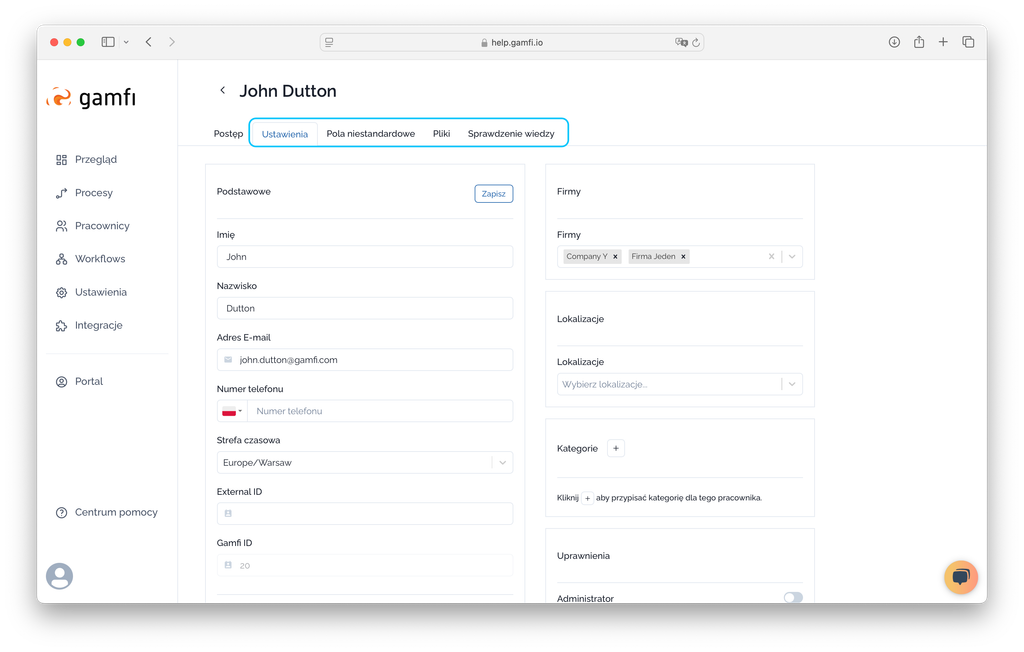
Learn more about each of these locations.
SETTINGS TAB
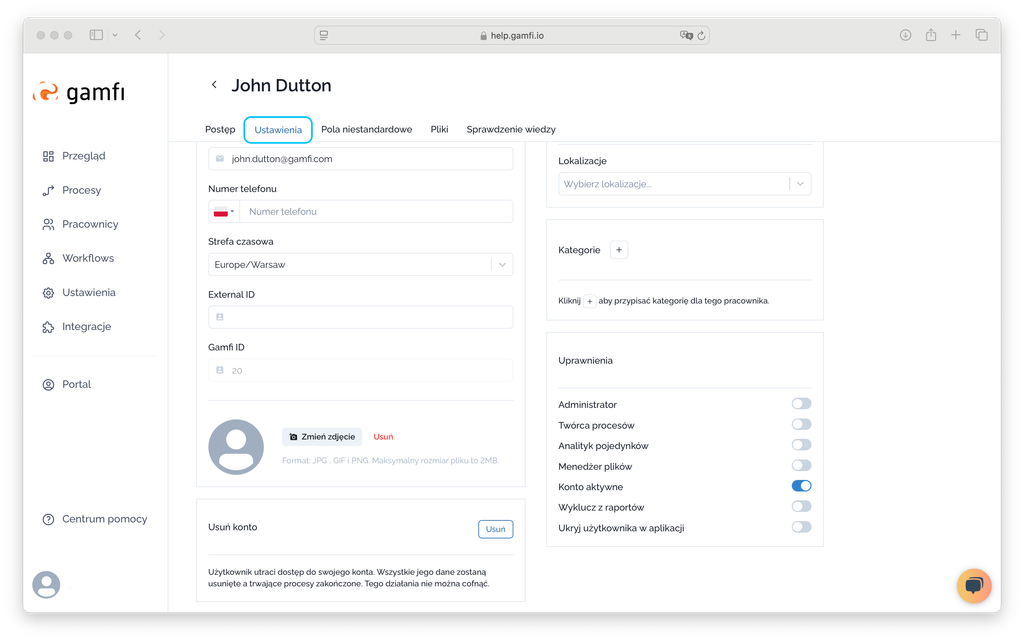
➡️ COMPANY, LOCATION, CATEGORY SECTION
Here you can add tags to the employee's Profile: "Company," "Location," and "Category." These tags will be visible in reports and can be used to target actions in the process.
| 💡Example: An employee is assigned the "Senior Manager" category, so they will receive the appropriate task variant with a selection of additional equipment - intended for managerial positions. |
➡️ PERMISSIONS SECTION
In "Settings," there's also a Permissions section, where you can select whether the user should be:
- Administrator, with the most extensive permissions in Gamfi;
- Process Creator, i.e., with permissions that only allow them to add an employee to the application and run a process;
- File Manager, i.e., can download documents saved on employee profiles from the application;
This is also where you can set whether: - the user account should be active,
- the user should be excluded from reports,
- the user should be hidden from the application.
➡️ DELETE ACCOUNT SECTION
In the "Settings" tab, you can also use the "Delete Account" function. This function allows you to permanently delete all information and files that have ever been on a user's profile. This operation cannot be undone.
“CUSTOM FIELDS” TAB
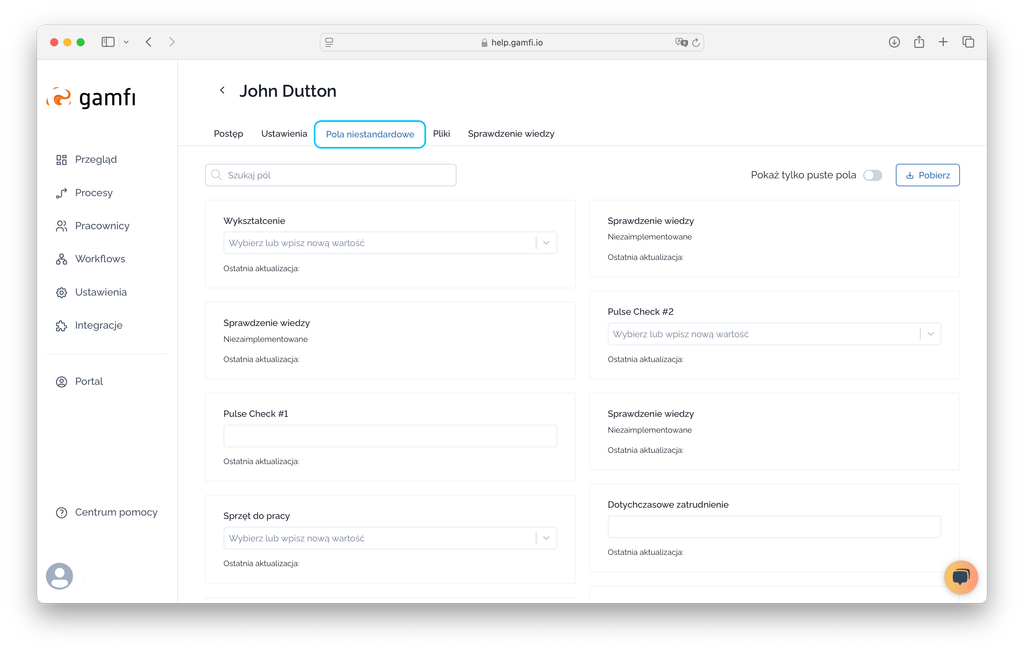
Each "Form" Action uses "Custom Fields", which store information provided by the employee (or role).
The administrator can make changes to these Custom Fields.
They can also download a report of the Fields collected on the employee's profile. To do this, simply use the "Download" button, which appears in the Fields section in the upper right corner of the screen.
“FILES” TAB
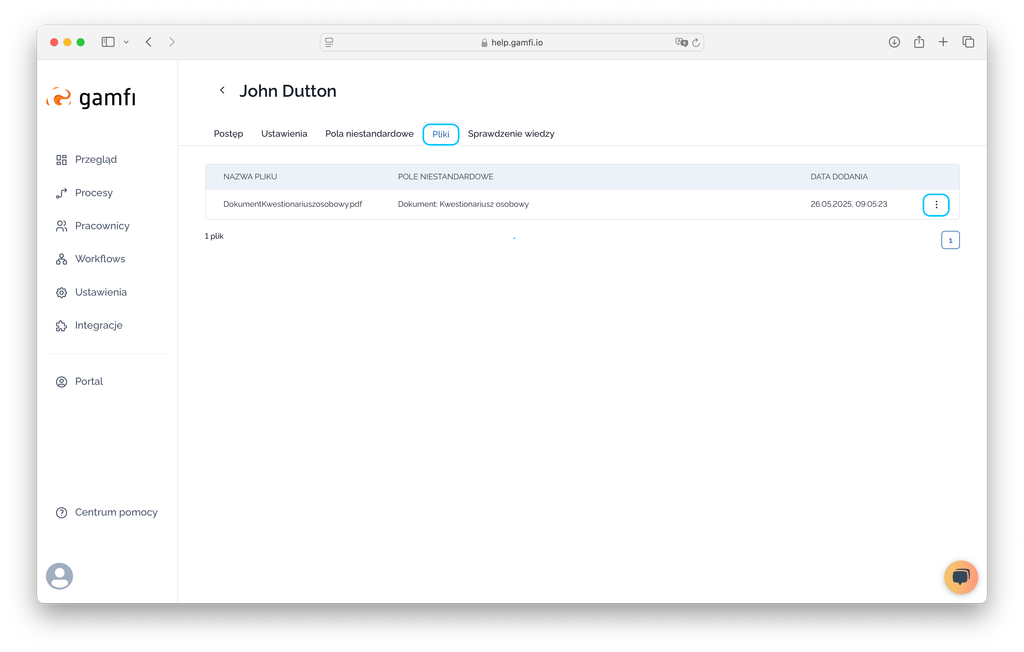
The "Files" tab stores all files added by employees and/or roles to Gamfi. If you have "File Manager" permissions, you can download such a file directly from your User Profile. How do you do this? Simply click the "three dots" menu on the right next to the file and select "Download."
💡 If the operation is unavailable, it means you do not have “File Manager” permissions.
Here you can also delete a file if it was placed on your User Profile as a result of an error.
"KNOWLEDGE TAB"
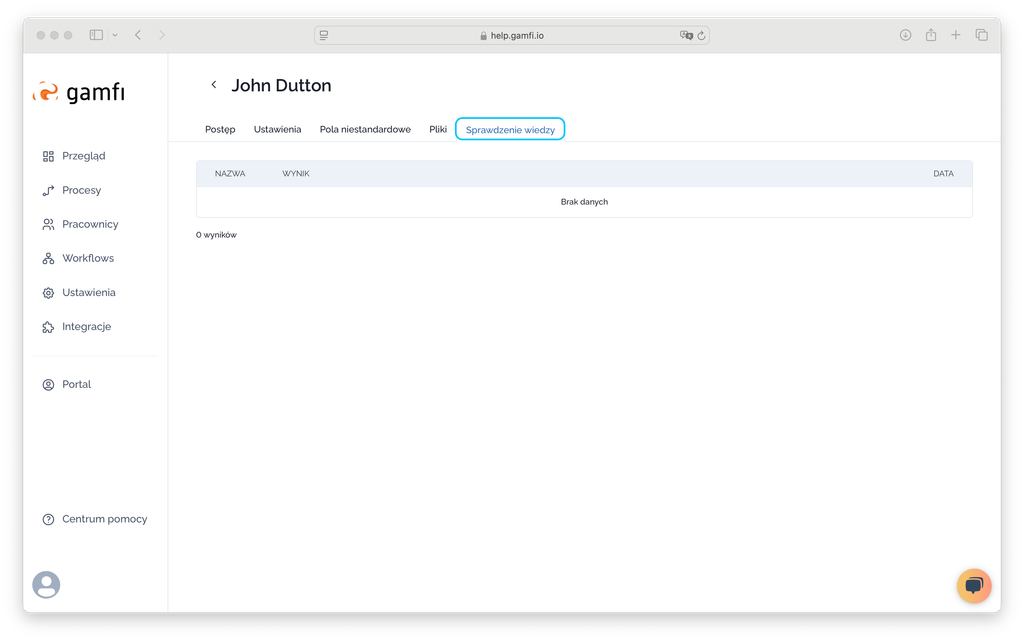
This is where knowledge test scores are recorded. If an employee has taken a given knowledge test multiple times, each attempt and result will be visible here.