How to change or delete users' data or permissions?
You can change a user's data or access rights at any time. To do this, go to the Admin Panel and locate the employee in the "People" tab.

Places in Gamfi where you can make changes to your User Profile:
➡️ "DETAILS" SECTION IN THE "PROGRESS" TAB
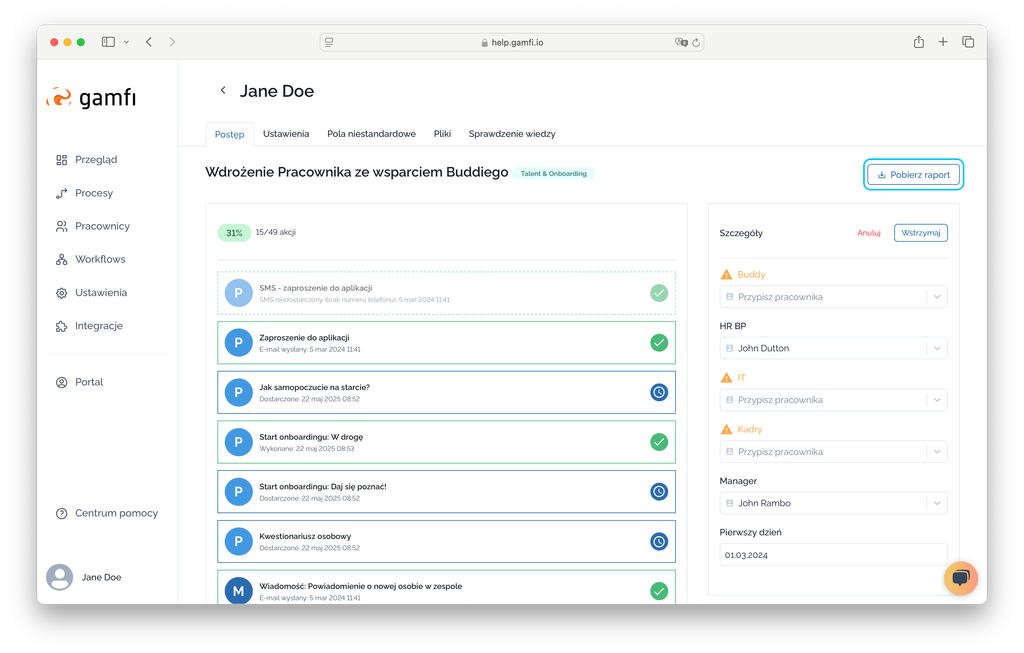
Here you can:
- Assign people to specific roles in the process or change the assignment;
- Change the first day date if necessary;
- “Pause” the process – for example, if an employee goes on vacation or leave of absence and you don't want actions to be released to process participants during their absence; You can resume a paused process;
- “Cancel” the process – for example, if an employee resigns. This operation cannot be undone;
- Download a process progress report for a given employee.
➡️ "SETTINGS" TAB
Here you can change employee details and permissions. To do so, go to the "Settings" tab, where you can:
- basic data
- assign Companies, Locations and Categories
- grant/revoke permissions to the Application for the selected user.

If you change the basis data - confirm the made changes with the "Save" button.
If you assign Companies/Categories/Locations or grant or revoke permissions, the changes will be saved automatically.
To make changes to a User Profile:
- Click [+], e.g., next to "Categories,"
- Select the category you're interested in, and then assign one (or more) options.
- You can do the same for Locations and Companies.
Categories and locations assigned this way can be used in Processes as Snippets or conditions for attaching Actions to a Process. Read more about 👉🏻 Categories and Locations.
➡️ "CUSTOM FIELDS" TAB
If necessary, you can also make changes in the Custom Fields tab. This is where responses collected from Form Actions are collected.

➡️ "FILES" TAB
If necessary, you can also make changes in the Files tab. This is where responses collected from Form Actions using the File field are stored. In addition to downloading a file, you can also delete it.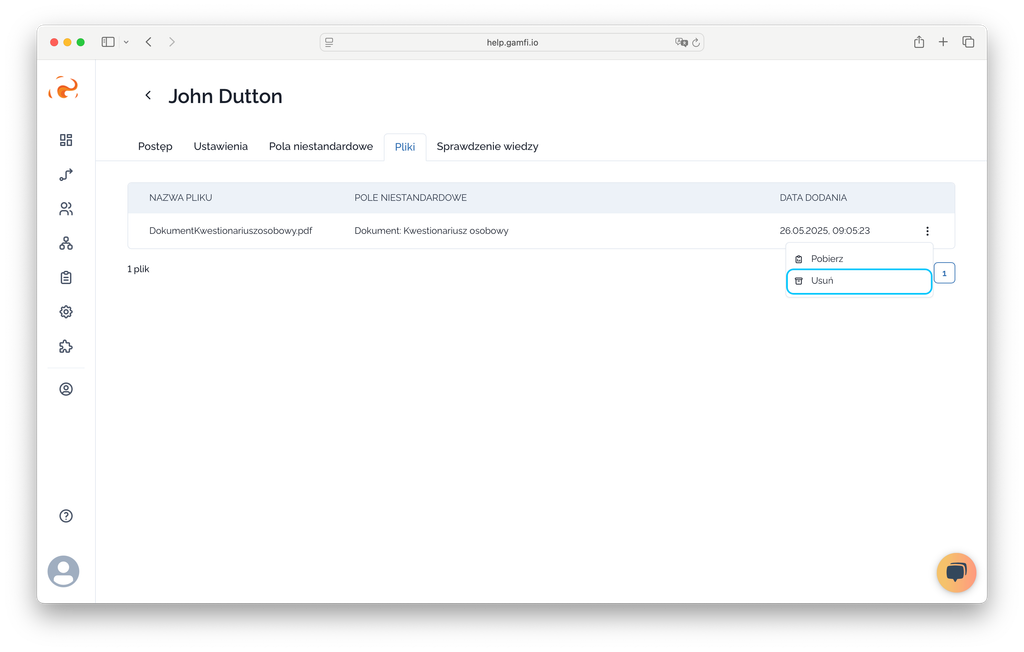
Deleting account > Manually
You can delete user account in the"Delete account" box at the bottom of the page - user will lose access to their account. All his data will be deleted and ongoing processes will be terminated. This action cannot be undone.
Deleting account > Automatically
In the Workflow settings, you can select a date after which the data of users who have a Process running on the basis of this Workflow should be automatically deleted from the application.
In the field "Automatic account removal after the process is closed" you can choose one of the predefined options or indicate your own deadline (in hours).
The data will be deleted within this period, counting from the closing of the Process.


