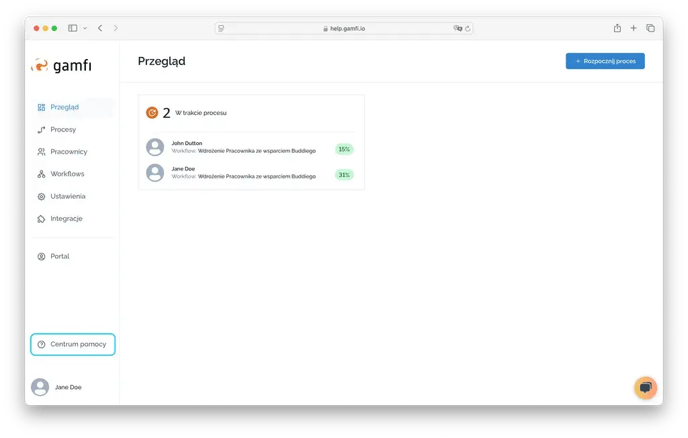What is an Admin panel?
The Admin panel is where you can manage your application (provided you have the appropriate Administrator privileges).
As an Administrator using the Panel, you can:
- configure the Application
- manage (add, edit) people in the organization
- create Workflows
- Run and track Processes (e.g., onboarding)
- download reports.
In the Admin Panel, on the left side, the following tabs are available:
- Overview
- Processes
- People
- Workflows
- Settings
- Portal
- Help Center
Tab: Overview

Under the "Overview" tab, you will find the following information:
- The number and abbreviated list of employees who start work in the next 7 days (section: Process reaching key date)
- The number and abbreviated list of employees who are in the process of onboarding (section; Ongoing Processes)
- The number of employees who have completed Processes (section: Completed Processes)
By clicking on the heading of each section, you can check the list of other employees and the Processes assigned to them.
Tab: People

In the "People" tab you can manage users, add new ones and modify the data of existing ones.
You can learn more about Users and adding them to the Application 👉🏻 here.
Tab: Processes
In the Processes tab, you will find a list of all running Processes, along with basic information about them:
- the name of the Employee who is the subject of the Process
- Progress of the Process
- Key date
- Manager
- The name of the Workflow on the basis of which the Process was launched
- The assigned date of the Process.
You can search the list of running Processes by user data (name or email address of the employee or his/her manager), key date, Process completion status or Workflow name.
In this Tab you can also:
- run Processes, which we write about 👉🏻 here
- how to check the progress of ongoing Processes, what you can learn more about 👉🏻 here.
Tab: Workflows

In the "Workflows" tab, you can create path templates to use when running Processes.
In the Active tab, you will find all available Workflowy, based on which you can start the Process.
In the Archived tab, you will find Workflows that have been archived - Processes that were started on the basis of them will be completed, but you will not be able to start new ones. Remember, however, that you can restore and reuse archived Workflows in Processes.
You can learn more about Workflows, their creation, configuration.
Tab: Content
In the "Content" tab, you can create and edit templates for tasks, training and messages that Users receive as part of running Processes.
⚠️ The "Content" section launches the legacy wizard.
Tab: Settings
Here you will find the following cards:
-
Application - here you can set:
- Time Zone - The time zone on an employee's profile can be different from the one set for the entire application. This is a useful feature, for example, when a given employee works in a different time zone and we want Process Actions to be released during their actual working hours;
- Allowed Domains - Here you can specify specific domains within a given company that can be used in the email addresses of people performing roles in processes;
- Application Name - The name you specify here can then be displayed as the sender in emails sent in processes;
- Automatic Session Timeout - If you log in to a website (e.g., Gamfi) and do nothing for a certain period of time (do not click any links, do not type anything), the system will automatically log you out. This is a security and resource management mechanism;
- Maximum Session Lifetime - This is the maximum total time a user can be logged in, counted from the moment they log in, regardless of their activity.

- Roles - where you can create additional roles that you want to involve in Processes.

- Locations - where you can create, for example, a list of actual workplaces (e.g., Office in Warsaw, Warehouse), which you can then use as a Snippet or the basis for content targeting.

- Companies - Here you can create "Companies," which will effectively be independent areas within Gamfi. This allows the Administrator from Company X to only see Employees and job candidates from Company X (not those from Company Y).

- Categories - where you have the ability to create additional categories that can be assigned to a user's account and used, for example, in the form of Snippets or for targeting Actions.

- Business Sequences - with which you can tag individual Workflow Actions into groups corresponding to your business goals.

- Custom fields - on the basis of which you can collect data from users.

- Labels - allow you to specify exactly what situation a given process concerns.

- Branding - tutaj możesz ustawić własną kolorystykę elementów Gamfi takich, jak tło, czy przyciski. Warto dopasować kolory elementów w Gamfi do własnych kolorów firmowych.

Learn more about Roles, Locations, Categories, Business Sequences and Custom Fields.
Tab: Portal
By clicking on the Portal icon, you can quickly move to the User view.
Tab: Help Center
Click here to go to https://gamfi.support/help and use our instructions. You can also click on the chat icon in the lower right corner and